Sections
Navigation
Running the Sample Application
Sample Application Development
API Specification
Hosted By
Inspired By
Copyright © 2002
The Feynman Project
Sections
Navigation
Running the Sample Application
Sample Application Development
API Specification
Hosted By
Inspired By
Copyright © 2002
The Feynman Project
The easiest way to get started is by downloading the sample application file feynman-x.x-sample-app.tar.gz from the SourceForge project page. Files with the .tar.gz file extension are commonly referred to as tarballs. How you unpack the file depends on your operating system. If you are experienced with working with .tar.gz files, then you can move on and read how to run the sample application.
To make sure you did install it correctly, verify all of the files and directories are present against the following:
sample_app/ sample_app/classes/ sample_app/config/ sample_app/lib/ sample_app/src/ sample_app/build.xml sample_app/classes/Ball.class sample_app/classes/Measurement.class sample_app/classes/Report.class sample_app/classes/Setup.class sample_app/classes/SimpleGravity.class sample_app/config/Simulation.properties sample_app/feynman.jar sample_app/lib/jakarta-regexp-1.2.jar sample_app/src/Ball.java sample_app/src/Measurement.java sample_app/src/Report.java sample_app/src/Setup.java sample_app/src/SimpleGravity.javaIf this is new to you, then read the following information for the operating system that you will be installing the sample application download on.
If you do not already have it then you should download winzip. This is a great tool that recognizes a number of different compression formats including GNU tar and gzip. Once you have downloaded the file, then open the tarball with winzip. Winzip will list all of the files and directories in the tarball in the main window. Click on the Extract button and select the destination directory. Once this is done the sample_app directory structure listed above should be visible under the destination directory that you selected as shown below:
C:\temp> cd sample_app C:\temp\sample_app> dir build.xml classes/ config/ feynman.jar lib/ src/From this point you are now ready to run the sample application.
It is assumed that you have GNU compatible versions of tar (on some systems its installed as gnutar) and gunzip installed on your system. This installation also assumes you have an xterm open and are at the shell prompt. Once you moved the tarball to the top level directory that you want to install install the package, then do the following:
wbailey:/tmp> gunzip feynman-0.9-sample-app.tar.gz wbailey:/tmp> gnutar -xf feynman-0.9-sample-app.tar wbailey:/tmp> cd sample_app/ wbailey:/tmp/sample_app> dir build.xml classes/ config/ feynman.jar lib/ src/If the above is what you see, then you are ready to learn how to run the sample application.
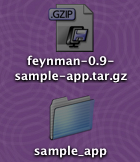 On most Mac OS X systems, Stuffit Expander is configured to
automatically unpack files after they are downloaded. If you have not changed this default
setting in Internet Explorer, then you will have a couple of files appear on your desktop after
the file has downloaded as seen in the picture on the left. The simplest thing to do is move the
sample_app folder to a directory that is not the Desktop. To do this open
a terminal window using Finder under Applications/Utilities and double-click on
Terminal.
On most Mac OS X systems, Stuffit Expander is configured to
automatically unpack files after they are downloaded. If you have not changed this default
setting in Internet Explorer, then you will have a couple of files appear on your desktop after
the file has downloaded as seen in the picture on the left. The simplest thing to do is move the
sample_app folder to a directory that is not the Desktop. To do this open
a terminal window using Finder under Applications/Utilities and double-click on
Terminal.
If you are not familiar or have not used the Terminal application, do not be intimidated. It is a great way to accomplish a lot of things more quickly than you can in a GUI environment. The text that appears on the top left corner is call the shell prompt. From the shell prompt you can issue the following commands to move the sample_app directory to a different location:
wbailey:> cd /tmp wbailey:/tmp> mv $HOME/Desktop/sample_app/ . wbailey:/tmp> cd sample_app/ wbailey:/tmp/sample_app> dir build.xml classes/ config/ feynman.jar lib/ src/At this point if you click on your Desktop with the mouse, the sample_app folder will no longer be visible. Last you can click on the tarball file that you originally downloaded and put it in the Trash like you would any other file. Now you are ready to move on to the sample application.